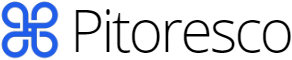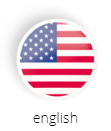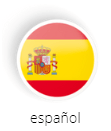Anúncios
With the increasing use of wireless networks in homes and businesses, security in Wi-Fi networks has become a growing concern. These networks are more vulnerable to intrusions and cyber attacks than wired networks, due to the transmission of data by radio waves that can be intercepted by malicious people.
Furthermore, connections are often improperly configured, leaving them even more vulnerable. Therefore, it is important to adopt security measures to protect your network against attacks and ensure the privacy of your data.
Anúncios
In this article, we’ll explore the top security threats to Wi-Fi networks and steps you can take to keep your network protected.
What security is used on a Wi-Fi network?
There are several security measures that can be adopted to protect a Wi-Fi network. The main ones are:
Anúncios
- Encryption : Encryption is a technique that transforms data into an unreadable format for anyone who does not have the decryption key. There are different encryption protocols such as WEP, WPA and WPA2. It’s important to configure your wireless network with the strongest encryption available to ensure your data is protected.
- Strong passwords : It’s important to choose strong and complex passwords for your Wi-Fi router and wireless network. Passwords must be difficult to guess, combining uppercase and lowercase letters, numbers and symbols.
- Hidden SSID : The SSID is the wireless network name, which can be hidden to prevent unauthorized people from accessing the network. However, this is not a strong security measure as the SSID can be easily discovered with hacking tools.
- MAC Address Filter : The MAC address is a unique identifier for each network device. MAC address filtering allows you to specify which devices are allowed to access your Wi-Fi network, blocking devices that are not whitelisted.
- Firmware Updates : It is important to keep your router firmware up to date as updates often fix security vulnerabilities.
- VPN : Using a VPN (Virtual Private Network) encrypts all internet traffic, adding an extra layer of security.
By adopting these measures, you can ensure the security of your Wi-Fi network and protect your data against intrusions and cyber attacks.
Read too:
– Applications to release WI-FI password – Spectrum, Net Plus and Tim
– Main computer networks – What are they and how do they work?How to put security on Wi-Fi?
To secure your Wi-Fi, follow these steps:
- Access your router’s admin panel. This can be done by typing the router’s IP address into your web browser.
- Change the router’s default admin password to a strong, unique password that only you know. This will prevent others from accessing your Wi-Fi router admin panel without authorization.
- Enable security encryption. Select the strongest encryption protocol available, such as WPA2, which is more secure than WPA and WEP. Enter a strong and unique password to secure your Wi-Fi network.
- Disable SSID broadcast to hide your wireless network name. This will make your network less visible to unauthorized people, but it’s not a strong security measure.
- Enable MAC address filtering to allow only specific devices to access your Wi-Fi network. Enter the MAC addresses of your devices into the Wi-Fi router whitelist.
- Regularly update your router’s firmware. Firmware updates often fix security vulnerabilities and improve router performance.
- Use a VPN to encrypt all internet traffic, adding an extra layer of security.
By following these steps, you can secure your network and protect your data from hacks and cyberattacks. Remember that securing Wi-Fi networks is an ongoing process, and it’s important to keep your security measures up to date to ensure your Wi-Fi network is continually protected.
How to see Wi-Fi network security?
- Check the encryption type: Encryption is an important security measure on Wi-Fi networks, as it helps protect your data from hacks and cyberattacks. Check the type of encryption your Wi-Fi network is using. WPA2 is the strongest and recommended security protocol.
- Check Wi-Fi network password strength: Wi-Fi network password must be strong and unique to prevent unauthorized people from accessing the network. Check the strength of your Wi-Fi network password and change it if necessary.
- Make sure SSID broadcast is disabled: Disabling the broadcast of the network name (SSID broadcast) can help hide your Wi-Fi network from unauthorized people. Check whether this option is enabled or disabled.
- Make sure MAC address filtering is enabled: MAC address filtering allows you to specify which devices are allowed to access your Wi-Fi network. Make sure this option is enabled and your devices MAC addresses are whitelisted.
- Check for unknown devices connected to your Wi-Fi network: Check for unknown devices connected to your Wi-Fi network as this could indicate a possible hack. Some Wi-Fi routers have a list of connected devices that you can check.
- Make sure your router’s firmware is up to date: Wi-Fi router firmware should be updated regularly as updates often fix security vulnerabilities and improve router performance. Check for available updates and update the firmware if needed.
By following these steps, you can check the security of your Wi-Fi network and take the necessary steps to protect your data from intrusions and cyber attacks.
Which network is more secure?
There is no network that is completely secure, as all networks are subject to intrusions and cyberattacks. However, some networks may be more secure than others, depending on the security measures in place.
Wired (wired) networks are generally considered more secure than wireless networks because data transmission is done over physical cables that are more difficult to intercept. However, even on wired networks, it is important to adopt security measures such as data encryption and strong passwords.
Wireless networks (Wi-Fi) are more vulnerable to intrusions and cyber attacks, as data transmission is carried out by radio waves that can be intercepted. However, you can take security measures such as data encryption, strong passwords, MAC address filtering and regular firmware updates to make your Wi-Fi network more secure.
In the end, the security of a network depends on the security measures adopted. It is important to assess the security needs of each situation and take appropriate measures to ensure the protection of data and devices on the network.
What is WPA2 Wi-Fi Key?
WPA2 (Wi-Fi Protected Access 2) is a security protocol for wireless networks that provides strong encryption and advanced security to protect the network from intrusions and cyber attacks. In other words, it is a password that is used to protect the Wi-Fi network and ensure that only authorized devices can access it.
The WPA2 key is created by the Wi-Fi network administrator and must be unique, strong and difficult to guess. It is used to encrypt data transmitted over the network, making it unreadable to anyone without the decryption key. When a device wants to connect to a WPA2 protected Wi-Fi network, it must enter the correct key to authenticate and access the network.
The use of the WPA2 protocol and its key is considered one of the safest measures to protect a Wi-Fi network against intrusions and cyber attacks. It is important to always choose strong and unique passwords, as well as keep your router firmware up to date, to ensure the continued security of your Wi-Fi network.
How to configure the router to use WPA2?
To configure the router to use WPA2, follow these steps:
- Access your router’s admin panel by typing the router’s IP address into your web browser. This address can be found in your router’s user manual or through an internet search.
- Log in to the admin panel of the router using the default or custom username and password. If you have never changed the default router password, it is important to change it to ensure your router’s security.
- Look for the router’s security settings section. The name of this section may vary depending on your router model and manufacturer.
- Choose WPA2 security protocol. Check for an option to enable AES-CCMP encryption, which is more secure than TKIP.
- Enter a strong and unique password to secure your Wi-Fi network. The password must be at least 8 characters long, including uppercase and lowercase letters, numbers and symbols.
- Save the changes and restart the router.
- Connect your devices to the Wi-Fi network using the WPA2 password you set up.
Remember, it’s important to keep your router’s firmware up to date and regularly review your Wi-Fi network security settings to ensure continued security. It is also recommended to use different and strong passwords for the user accounts on the router to avoid brute force attacks.