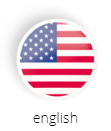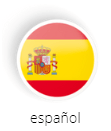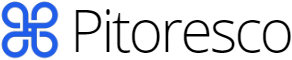WhatsApp Web is a feature powered by the popular in-app messaging app that allows users to access their WhatsApp accounts through a web browser.
This feature was developed to provide users with greater convenience, allowing them to send and receive messages directly from their computers, without the need to use the phone. Check out more information on the subject in the content below.
How Whatsapp web works
WhatsApp Web’s functionality replicates the experience of the mobile application, including sending text, audio, video and document messages, in addition to the possibility of making video or voice calls.
It is ideal for those who spend a lot of time at the computer and prefer to type on a physical keyboard. Furthermore, it allows users to stay focused on their work without having to constantly switch between different devices.
To use WhatsApp Web, users need to scan a QR code displayed on their computer screen using the app on their mobile phone. This syncs messages between your phone and computer.
Read too:
– Rastreador Whatsapp: Como monitorar atividade no iPhone e Samsung
– Real-time location – How to do it on Google Maps and Whatsapp
How to open whatsapp web
To open WhatsApp Web, follow these steps:
- On your computer, open your preferred internet browser.
- Type the following address into your browser’s address bar: https://web.whatsapp.com/
- You will see a page with a QR code (a kind of barcode).
- Now, take your smartphone where WhatsApp is installed.
- Open the WhatsApp application on your phone.
- Tap the three dots icon (or the Settings icon, depending on your phone) in the upper-right corner of the screen.
- Select the “WhatsApp Web” option.
- Your phone’s camera will be activated. Use it to scan the QR code that appears on your computer screen.
- Once the QR code is scanned, the WhatsApp Web window on your computer will automatically refresh and show your conversations exactly as they appear on your phone.
Remember, for WhatsApp Web to work properly, your phone needs to be connected to the internet. If the phone disconnects, WhatsApp Web will also disconnect.
How to disconnect account on whatsapp web
To disconnect your WhatsApp Web account, follow these steps:
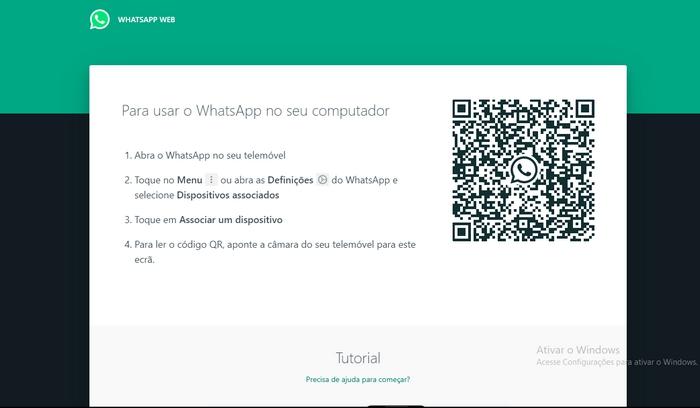
- Open the WhatsApp application on your phone.
- Tap the three dots icon (or the Settings icon, depending on your phone) in the upper-right corner of the screen.
- Select the “WhatsApp Web” option.
- Here, you will see a list of all active WhatsApp Web sessions (computers where your WhatsApp account is open).
- You can choose “Disconnect from all computers” to log out of all sessions at once. Or, if you prefer, you can tap on the name of the specific computer you want to disconnect from, then select “Disconnect”.
- A confirmation window will appear. Tap “Disconnect” to confirm.
After doing this, your WhatsApp account will be disconnected from WhatsApp Web and your conversations will no longer be accessible via the computer you disconnected from.
It’s important to do this whenever you use WhatsApp Web on a public or shared computer to ensure the security of your conversations and information.
how to download whatsapp
To download and install WhatsApp on your smartphone, follow the steps below. The steps may vary slightly depending on whether you are using an Android or iOS (iPhone) device.
For Android:
- Open the Google Play Store app on your Android device.
- In the search bar at the top of the screen, type “WhatsApp” and press “Search”.
- Look for the app named “WhatsApp Messenger” in the list of results and click on it.
- Click the “Install” button to start downloading and installing the application.
For iPhone (iOS):
- Open the App Store on your iPhone.
- In the search bar at the bottom of the screen, type “WhatsApp” and tap “Search”.
- Look for the app named “WhatsApp Messenger” in the list of results and tap on it.
- Tap the “Get” button (or the cloud icon if you’ve downloaded the app before) to start downloading and installing the app.
Once the app is installed, you can open it and follow the on-screen instructions to set up your account. You will need to verify your phone number as part of the setup process.
Now that you know how Whatsapp web works and how to install WhatsApp on your smartphone, we hope that all your doubts have been clarified.
Content available in other languages: